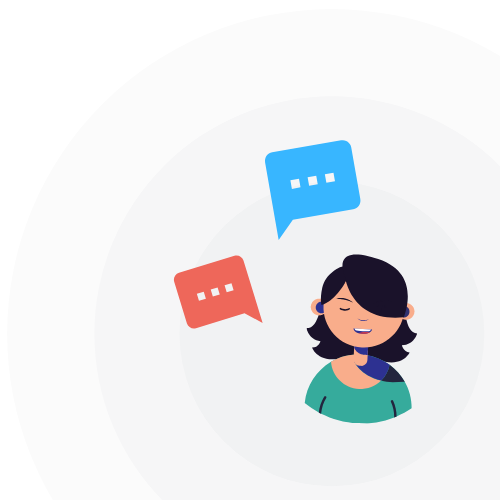How to manage
license users?
To manage the users of your SELL&SIGN license, first log in with an account that has the privileges of a license administrator.
Administrator privileges are granted to one or more people in your company and allow you to manage a large number of features from your SELL&SIGN account.
1- Login with a License Administrator account
If you don't know which account to use, open a ticket with our support team who will quickly respond to you.
2- In the backoffice of SELL&SIGN, go to the user menu (in the top right) and click on "Parameters."

Once you are in the administrator area, at the top, you can check the number of active user licenses your plan allows, see the expiration date of your license, add new users, or search for a user.
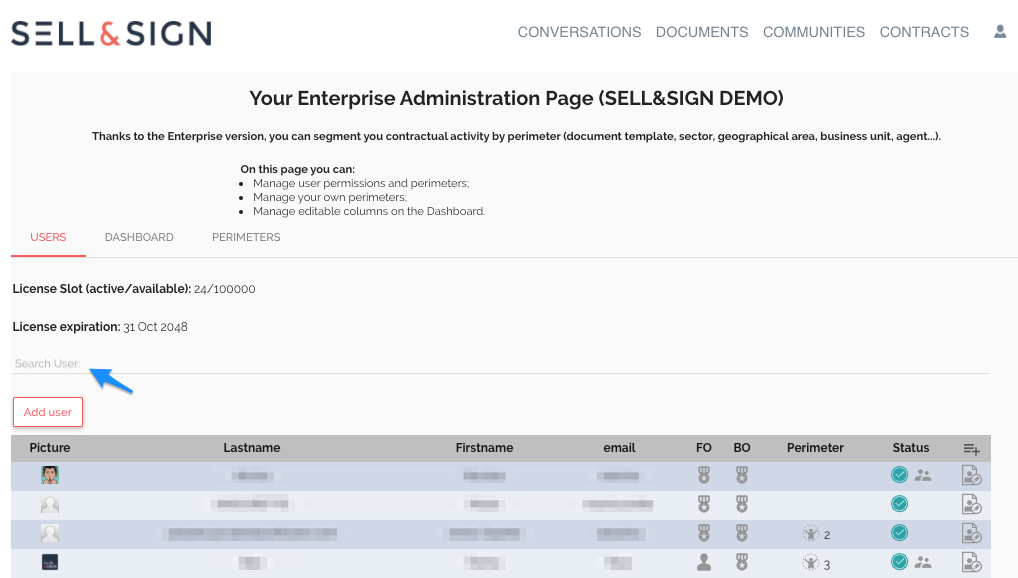
In the table, you have access to information about each user account, so you can see the roles of each account in the "Back Office/ BO" and "Front Office/FO" columns.
The column "Perimeter" is empty by default. It is used to differentiate user segments and requires the "Enterprise Version" (an upgrade) of SELL&SIGN of SELL&SIGN and must be defined with our support team if you need it. The "Status" column shows whether the user account is "active" or "deactivated" and the logo shows whether the account is administrator.
3- To add a new user, click on the "Add user" button or modify their profile by clicking on the edit button on the right side of the user. To complete or modify the profile, click the "Add" button.
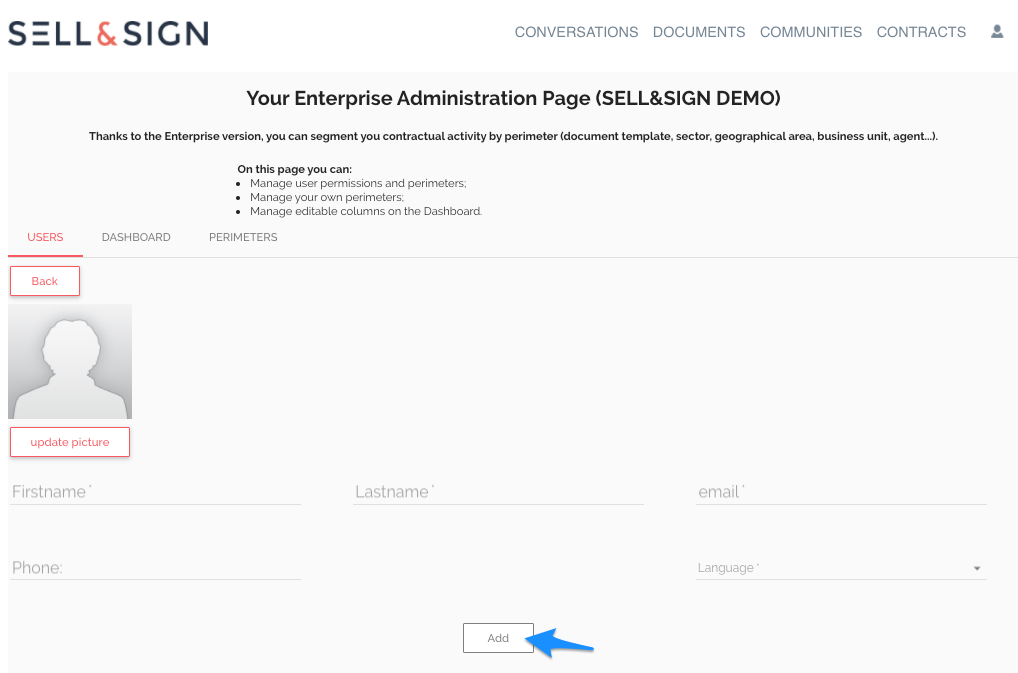
This page allows you to edit user information. You can "activate" or "deactivate" an account, give administrator privileges, send a password reset with the "Welcome pack" button, or manage account roles.
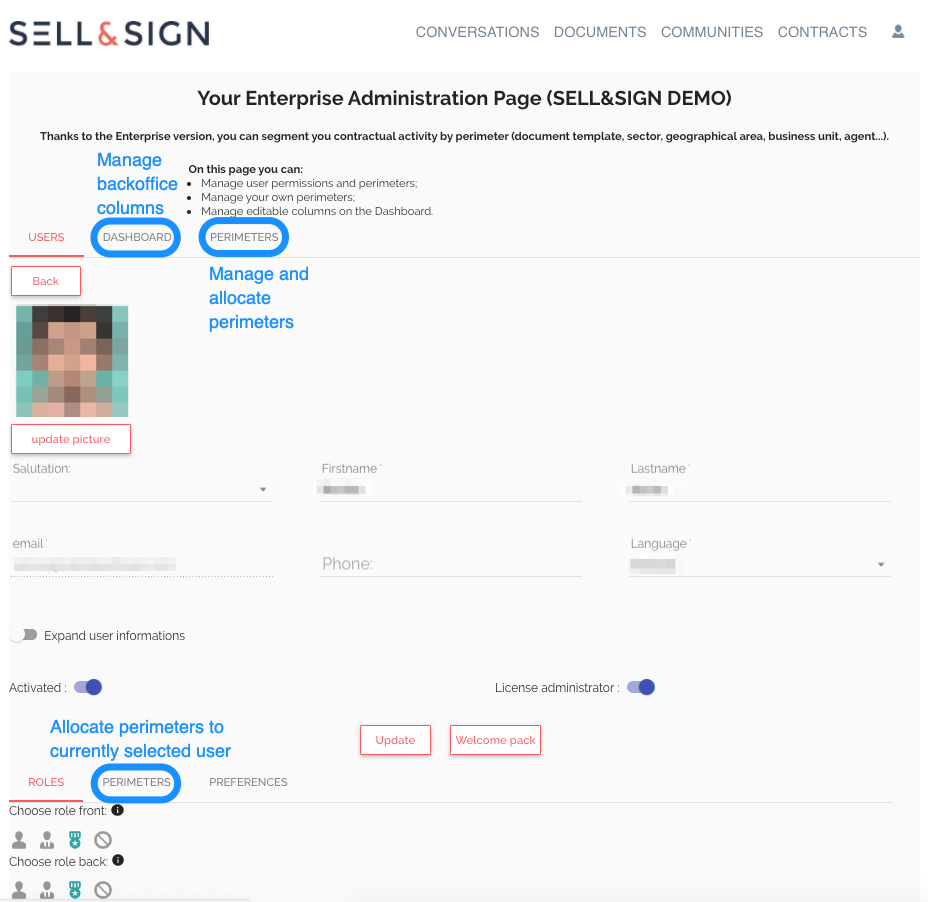
Here are the details to choose which roles you can assign to a user:
In the front office:
User: You can use the SELL&SIGN interface or app to sign and view the transaction history of customers associated with you or created by you.
Poweruser: You can use the SELL&SIGN interface or app to sign and view the transaction history of all customers.
Manager: You can use the SELL&SIGN interface or app to sign, view transaction history, and manage the perimeters of all customers.
In the Back office:
User: You can use the SELL&SIGN backoffice to view transactions you have initiated and follow-up with signatories who have not signed yet.
Poweruser: You can use the SELL&SIGN backoffice to view all transactions and follow-up with signatories who have not signed yet.
Manager: You can use the SELL&SIGN backoffice to view all transactions, follow-up with signatories who have not signed yet, validate (countersign) transactions or stop them.
It's your choice!
Would you like to go even further in customizing SELL&SIGN?
Discover the Enterprise Version by SELL&SIGN define your contractual activity according to defined perimeters (by sales representative, document template, sectors, geographical areas, business units, resellers...).
Contact us now:
share this page