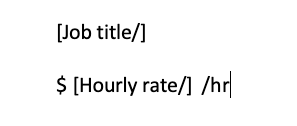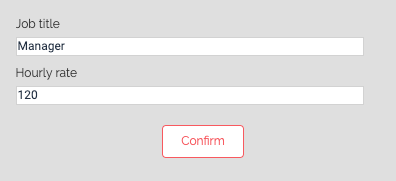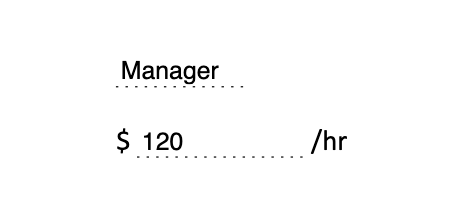SELL&SIGN allows you to easily insert fields in PDF documents to be signed. In this way, you can create your own contract templates from Word, LibreOffice or any other word processing software, and make them intelligent to save even more time with SELL&SIGN.
To do this, simply write the Smartfield's [Field/] in your document (in that format), which will automatically be replaced by a field to be completed. You can also frame an area between a start [Field] tag and an end [/Field] tag, which also will be replaced by a field to be completed. Simply replace the term "Field" with the name of the field you want inserted there.
In the same way, it is possible to insert standard Smartfields that will be automatically completed with data already known to SELL&SIGN (name, address or signature of your customer for example).
Example of Smartdocs to download
Here is a document template to download that are ready for an electronic signature:
Model of an Independent contractor agreement:
Let's take a closer look at the possibilities available to create your Smartdoc:
1. Standard Smartfields
Standard Smarfields allow you to transfer standard information from your customer or your company so that it is automatically completed when you drag and drop your PDF into SELL&SIGN.
Examples of standard Smartfields:
Client information
- Company
- Last name
- First name
- Address
- ZIP code
- City
- Signature block 1
- Supplier signature block
- Trust seal
In Smartfield
- [sc_cust.company/]
- [sc_cust.lastname/]
- [sc_cust.firstname/]
- [sc_cust.address1/]
- [sc_cust.zip/]
- [sc_cust.city/]
- [sc_sign1.signature/]
- [sc_user.signature/]
- [sc_trustseal/]
For more flexibility in adapting your documents, discover two other customizable field possibilities: 'options' and 'zones'.
Common solutions and best practices
What if my Smartfields are not replaced?
In rare cases, Smartfields may not be detected. First, verify that they are well-formatted (either self-closing: [field/] or open and closed:[field][/field]). If this does not work, try to change the font used. We recommend using the Helvetica font, which is standard in PDF documents.
What if my Smartfield exceeds the space provided after being replaced?
It can arise that the end of a smartfield (a "/]" self-closing field for example) exceeds the space provided once its has been replaced, usually on the right. This is due to an erroneous detection of the Smartfield's length by SELL&SIGN. To avoid this, adjust the format of the text containing the Smartfields to "Left Aligned", instead of Justified.
2. Smartfields to customize your contracts:
You can create your own Smartfield by adding customizable options and dragging and dropping the form [OPTION/] in SELL&SIGN.
For example, if you need to customize a salary for each contract you can note a Smartfield '[Salary/]' in your word processor.
To control the layout of your template, you can create customizable zones in your Smartdoc.
In your Smartdoc:
When you load it into SELL&SIGN:
The result of your contract:
Create customizable zones in your Smartdoc:
To do this, simply add a zone tag that you rename as you like in your word processing document. [OPTION] and an end tag [/OPTION]. The space you leave between these two tags corresponds to the size of the area.
For example, if you decide to customize your employee's assignment in their employment contract, you can note:
[Type of services] [/Type of services]
Example of a Smartdoc
Starting from your initial document on your word processing, the fields highlighted in yellow represent the information that must be customized for each new contract.
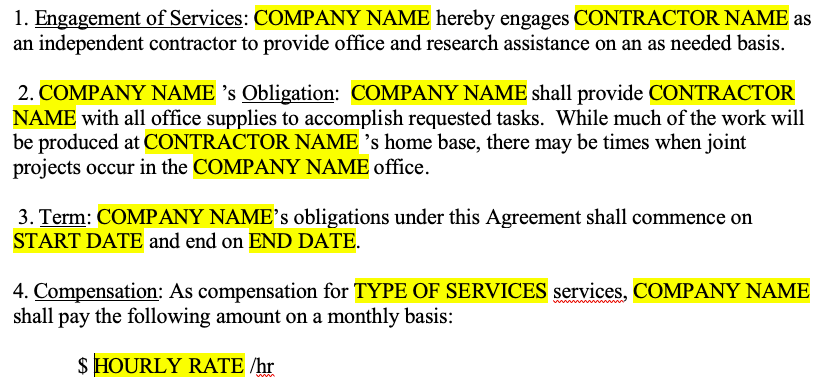
Let's transform this same document into a Smartdoc by referring to standard Smartfields and creating new options:
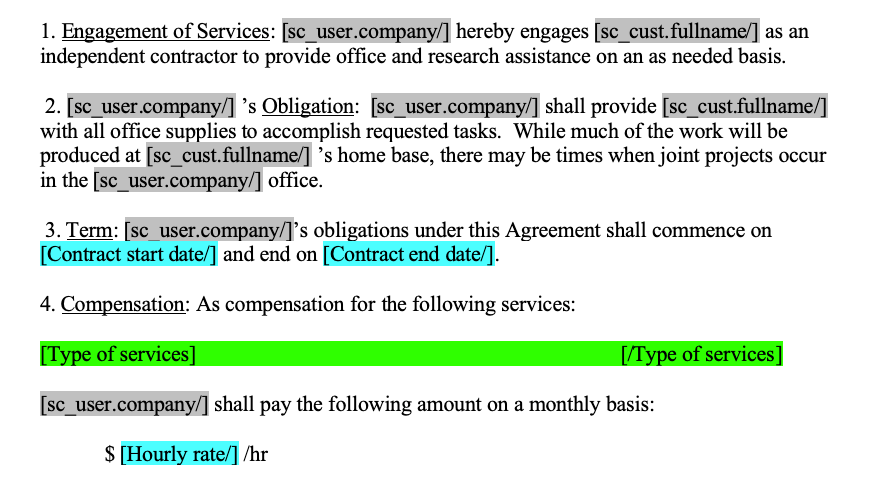
We used aliases to reduce the space occupied by the fields.
The Standard smartfields are in gray,
the Customizable Smartfields in turquoise and
the contract template area is in green.
You can now save your Smartdoc as a PDF file.
Let's edit the new contract in SELL&SIGN with the following information for a future independent contractor: John Doe
In SELL&SIGN, you first create the form of your future contractor and then choose the function "Make a PDF document for signature". All you have to do is drag and drop the document, and your customization options appear:

After completing the information in SELL&SIGN, click confirm, and your contract will be completed automatically.
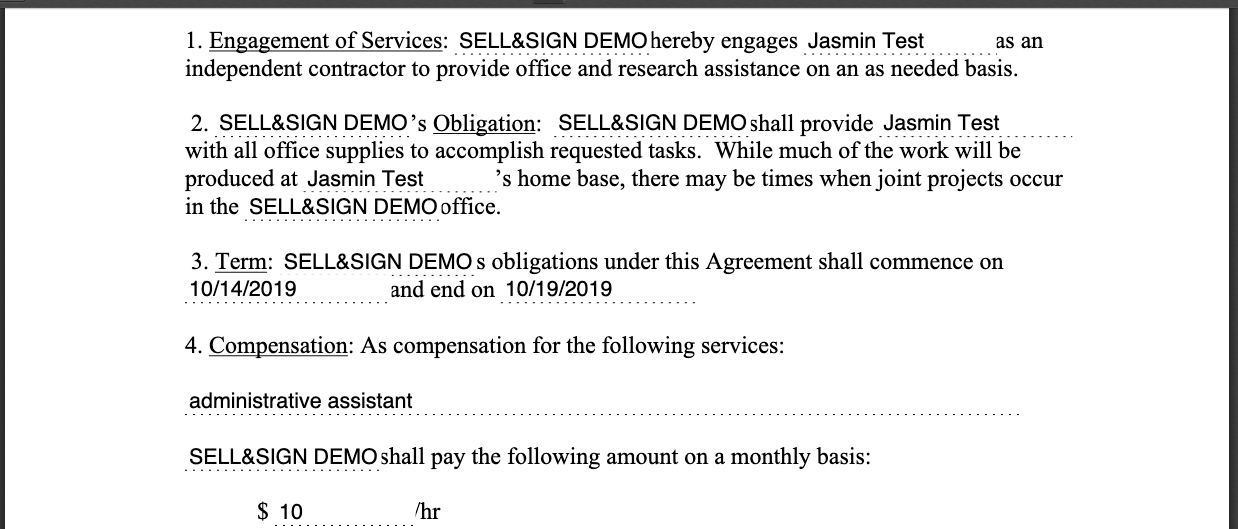
You can also add signature blocks directly to your document by referring to the standard Smartfields.
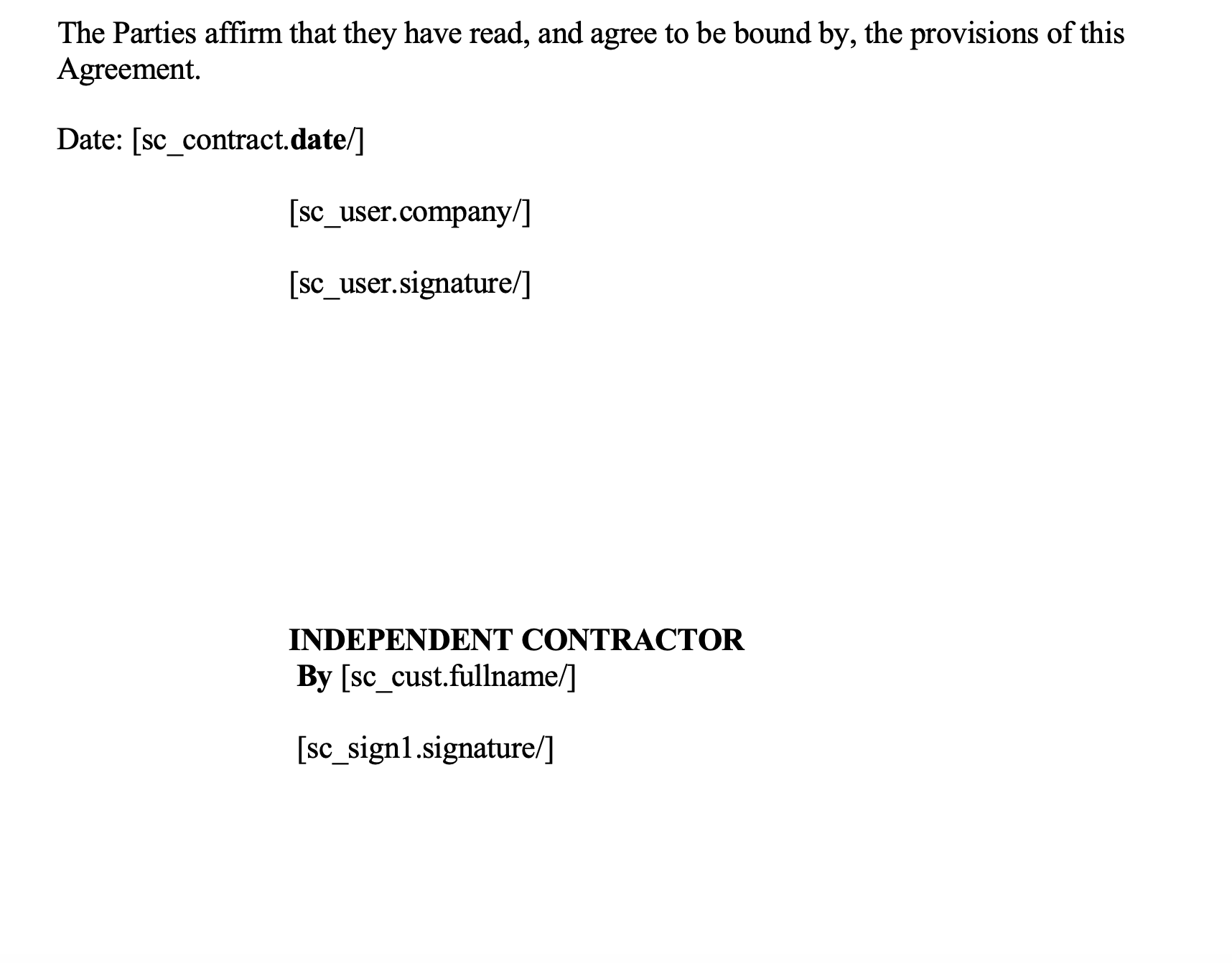
Here's the result of adding the signature blocks in the Smartdoc once the contract is signed for both parties:
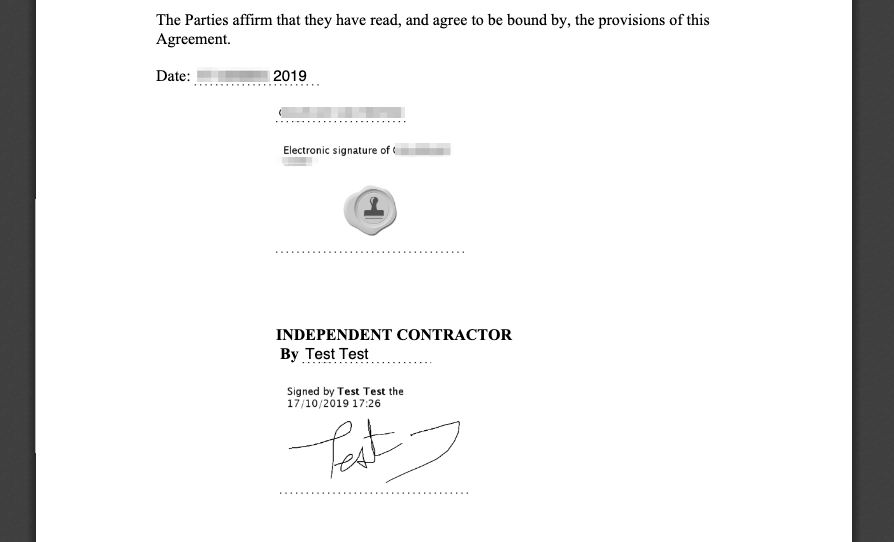
As you can see, creating your Smartdoc is fast and easy! Don't wait any longer to save even more time, start using Smartdocs with SELL&SIGN!!!
BOOST YOUR SALES - MANAGE EFFICIENTLY - IMPROVE COMPLIANCE
FREE 7-DAY TRIAL
No commitment or credit card required